# WebGL 重置画布尺寸
每个画布都有两个尺寸,一个是 drawingbuffer 的尺寸, 这个表示画布中有多少个像素。另一是画布显示的尺寸, CSS 决定画布显示的尺寸。
当画布的 drawingbuffer 尺寸和 CSS 显示的尺寸不一致时,就会产生锯齿。
<canvas id="c" width="10" height="15" style="width: 400px; height: 300px;"></canvas>
1
或者像下面这样
<style>
#c {
width: 400px;
height: 300px;
}
</style>
<canvas id="c" width="10" height="15"></canvas>
1
2
3
4
5
6
7
2
3
4
5
6
7
如果我们在画布上绘制以一个单像素宽度的线,就会得到这样的结果
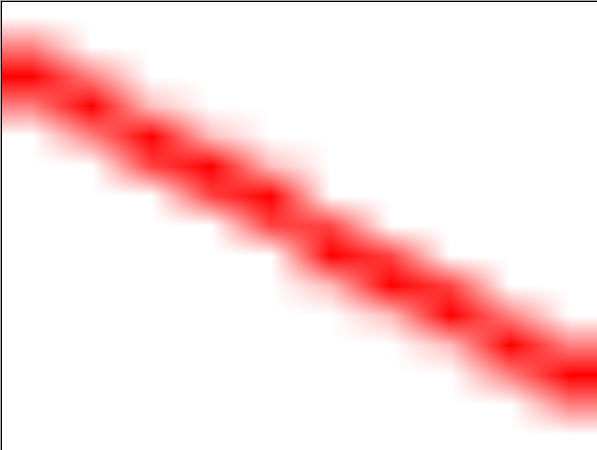
demo地址 画布渲染尺寸跟显示尺寸不一样 (opens new window)
当我们将 画布的 drawingbuffer 尺寸和 CSS 显示的尺寸设置为一致时,就不会有锯齿了。
<canvas id="c" width="10" height="15" style="width: 400px; height: 300px;"></canvas>
1
当我们不知道 画布的具体的 css尺寸时,我们如果想将 drawingbuffer 尺寸和 CSS 显示的尺寸设置为一致,可以调用下面的方法。
function resizeCanvasToDisplaySize(canvas) {
// 获取浏览器显示的画布的CSS像素值
// 然后计算出设备像素设置drawingbuffer
const displayWidth = canvas.clientWidth * window.devicePixelRatio;
const displayHeight = canvas.clientHeight * window.devicePixelRatio;
// 检尺寸是否相同
if (canvas.width != displayWidth ||
canvas.height != displayHeight) {
// 设置为相同的尺寸
canvas.width = displayWidth;
canvas.height = displayHeight;
}
}
1
2
3
4
5
6
7
8
9
10
11
12
13
14
15
2
3
4
5
6
7
8
9
10
11
12
13
14
15
如果我们想让画布填充满窗口该怎么做?首先使用 CSS 让浏览器将画布铺满窗口,例如
<html>
<head>
<style>
/* 移除边界 */
body {
border: 0;
background-color: white;
}
/* 设置欢度大小为视域大小 */
canvas {
width: 100vw;
height: 100vh;
display: block;
}
<style>
</head>
<body>
<canvas id="c"></canvas>
</body>
</html>
1
2
3
4
5
6
7
8
9
10
11
12
13
14
15
16
17
18
19
20
2
3
4
5
6
7
8
9
10
11
12
13
14
15
16
17
18
19
20
并且也将drawingbuffer 尺寸和 CSS 显示的尺寸设置为一致了,但是这个线没有覆盖整个区域。
原因是当我们重置画布尺寸的时候还需要调用 gl.viewport 设置视域, gl.viewport 告诉 WebGL 如何将裁剪空间(-1 到 +1)中的点转换到像素空间, 也就是画布内。
function drawScene(now) {
....
resizeCanvasToDisplaySize(gl.canvas);
gl.viewport(0, 0, gl.canvas.width, gl.canvas.height);
...
}
// 监听窗口大小变化
window.addEventListner('resize', drawScene);
1
2
3
4
5
6
7
8
9
2
3
4
5
6
7
8
9
demo地址 抗锯齿 (opens new window)
参考文档
WebGL 重置画布尺寸 (opens new window)
阅读量: