利用多个视角中的技术,我们可以拥有2个视角,对于每个视角,我们会使用不同的相机。然后让第2个视角看向第1个视角,从第2个视角中可以看到正在绘制的物体,而这个物体表示的是第1个视角中的相机。具体实现如下:
创建一个立方体,然后在立方体的末端添加一个圆锥,用于表示相机。我们会使用线段来绘制这个物体。我们会使用 索引 来连接顶点。
相机 看向的是 -Z 方向,所以,让我们把立方体和圆锥放到 +Z 这边,而圆锥的开口方向是 -Z 方向。
# 1.1 创建立方体
绘制的是立方体线框。
// 为一个相机创建几何
function createCameraBufferInfo(gl) {
// 首先,让我们添加一个立方体。它的范围是 1 到 3,
// 因为相机看向的是 -Z 方向,所以我们想要相机在 Z = 0 处开始
const positions = [
-1, -1, 1, // 立方体的顶点
1, -1, 1,
-1, 1, 1,
1, 1, 1,
-1, -1, 3,
1, -1, 3,
-1, 1, 3,
1, 1, 3,
];
const indices = [
0, 1, 1, 3, 3, 2, 2, 0, // 立方体的索引
4, 5, 5, 7, 7, 6, 6, 4,
0, 4, 1, 5, 3, 7, 2, 6,
];
return webglUtils.createBufferInfoFromArrays(gl, {
position: positions,
indices,
});
}
1
2
3
4
5
6
7
8
9
10
11
12
13
14
15
16
17
18
19
20
21
22
23
24
2
3
4
5
6
7
8
9
10
11
12
13
14
15
16
17
18
19
20
21
22
23
24
# 1.2 创建圆锥
// 为一个相机创建几何
function createCameraBufferInfo(gl) {
// 首先,让我们添加一个立方体。它的范围是 1 到 3,
// 因为相机看向的是 -Z 方向,所以我们想要相机在 Z = 0 处开始。
// 我们会把一个圆锥放到该立方体的前面,
// 且该圆锥的开口方向朝 -Z 方向。
const positions = [
-1, -1, 1, // 立方体的顶点
1, -1, 1,
-1, 1, 1,
1, 1, 1,
-1, -1, 3,
1, -1, 3,
-1, 1, 3,
1, 1, 3,
0, 0, 1, // 圆锥的尖头
];
const indices = [
0, 1, 1, 3, 3, 2, 2, 0, // 立方体的索引
4, 5, 5, 7, 7, 6, 6, 4,
0, 4, 1, 5, 3, 7, 2, 6,
];
// 添加圆锥的片段
const numSegments = 6;
const coneBaseIndex = positions.length / 3;
const coneTipIndex = coneBaseIndex - 1;
for (let i = 0; i < numSegments; ++i) {
const u = i / numSegments;
const angle = u * Math.PI * 2;
const x = Math.cos(angle);
const y = Math.sin(angle);
positions.push(x, y, 0);
// 从圆锥尖头到圆锥边缘的线段
indices.push(coneTipIndex, coneBaseIndex + i);
// 从圆锥边缘一点到圆锥边缘下一点的线段
indices.push(coneBaseIndex + i, coneBaseIndex + (i + 1) % numSegments);
}
return webglUtils.createBufferInfoFromArrays(gl, {
position: positions,
indices,
});
}
1
2
3
4
5
6
7
8
9
10
11
12
13
14
15
16
17
18
19
20
21
22
23
24
25
26
27
28
29
30
31
32
33
34
35
36
37
38
39
40
41
42
2
3
4
5
6
7
8
9
10
11
12
13
14
15
16
17
18
19
20
21
22
23
24
25
26
27
28
29
30
31
32
33
34
35
36
37
38
39
40
41
42
# 1.3 缩放立方体以适配物体
function createCameraBufferInfo(gl, scale = 1) {
// 首先,让我们添加一个立方体。它的范围是 1 到 3,
// 因为相机看向的是 -Z 方向,所以我们想要相机在 Z = 0 处开始。
// 我们会把一个圆锥放到该立方体的前面,
// 且该圆锥的开口方向朝 -Z 方向。
const positions = [
-1, -1, 1, // 立方体的顶点
1, -1, 1,
-1, 1, 1,
1, 1, 1,
-1, -1, 3,
1, -1, 3,
-1, 1, 3,
1, 1, 3,
0, 0, 1, // 圆锥的尖头
];
const indices = [
0, 1, 1, 3, 3, 2, 2, 0, // 立方体的索引
4, 5, 5, 7, 7, 6, 6, 4,
0, 4, 1, 5, 3, 7, 2, 6,
];
// 添加圆锥的片段
const numSegments = 6;
const coneBaseIndex = positions.length / 3;
const coneTipIndex = coneBaseIndex - 1;
for (let i = 0; i < numSegments; ++i) {
const u = i / numSegments;
const angle = u * Math.PI * 2;
const x = Math.cos(angle);
const y = Math.sin(angle);
positions.push(x, y, 0);
// 从圆锥尖头到圆锥边缘的线段
indices.push(coneTipIndex, coneBaseIndex + i);
// 从圆锥边缘一点到圆锥边缘下一点的线段
indices.push(coneBaseIndex + i, coneBaseIndex + (i + 1) % numSegments);
}
positions.forEach((v, ndx) => {
positions[ndx] *= scale;
});
return webglUtils.createBufferInfoFromArrays(gl, {
position: positions,
indices,
});
}
1
2
3
4
5
6
7
8
9
10
11
12
13
14
15
16
17
18
19
20
21
22
23
24
25
26
27
28
29
30
31
32
33
34
35
36
37
38
39
40
41
42
43
44
2
3
4
5
6
7
8
9
10
11
12
13
14
15
16
17
18
19
20
21
22
23
24
25
26
27
28
29
30
31
32
33
34
35
36
37
38
39
40
41
42
43
44
# 1.4 着色器
- 绘制顶点颜色的着色器
- 纯色着色器
<script id="solid-color-vertex-shader" type="x-shader/x-vertex">
attribute vec4 a_position;
uniform mat4 u_matrix;
void main() {
// 将 position 乘以矩阵
gl_Position = u_matrix * a_position;
}
</script>
<!-- fragment shader -->
<script id="solid-color-fragment-shader" type="x-shader/x-fragment">
precision mediump float;
uniform vec4 u_color;
void main() {
gl_FragColor = u_color;
}
</script>
1
2
3
4
5
6
7
8
9
10
11
12
13
14
15
16
17
18
19
20
2
3
4
5
6
7
8
9
10
11
12
13
14
15
16
17
18
19
20
# 1.5 绘制场景
- 获取
WebGL上下文
const canvas = document.querySelector('#canvas');
const gl = canvas.getContext('webgl');
1
2
2
- 创建着色器程序
// 设置 GLSL 程序
// 编译着色器、链接程序、查找 locations
const vertexColorProgramInfo = webglUtils.createProgramInfo(gl, ['vertex-shader-3d', 'fragment-shader-3d']);
const solidColorProgramInfo = webglUtils.createProgramInfo(gl, ['solid-color-vertex-shader', 'solid-color-fragment-shader']);
1
2
3
4
2
3
4
- 创建缓冲区并用数据填充
// 为一个 3D 的 'F' 创建 buffers 并用数据来填充
const fBufferInfo = primitives.create3DFBufferInfo(gl);
const cameraScale = 20;
// 为一个相机 创建 buffers 并用数据来填充
const cameraBufferInfo = createCameraBufferInfo(gl, cameraScale);
// 为一个裁剪空间 创建 buffers 并用数据来填充
const clipspaceCubeBufferInfo = createClipspaceCubeBufferInfo(gl);
1
2
3
4
5
6
7
2
3
4
5
6
7
- 绘制左边的
F模型
const settings = {
rotation: 150, // in degrees
cam1FieldOfView: 60, // in degrees
cam1PosX: 0,
cam1PosY: 0,
cam1PosZ: -200,// 相机位置
cam1Near: 30,
cam1Far: 500,
};
function render() {
webglUtils.resizeCanvasToDisplaySize(gl.canvas);
gl.enable(gl.CULL_FACE);
gl.enable(gl.DEPTH_TEST);
gl.enable(gl.SCISSOR_TEST);
// 模型变换矩阵
let worldMatrix = m4.yRotation(degToRad(settings.rotation));
worldMatrix = m4.xRotate(worldMatrix, degToRad(settings.rotation));
// 使 F 围绕着它的原点
worldMatrix = m4.translate(worldMatrix, -35, -75, -5);
const { width, height } = gl.canvas;
// 我们要把视角分成 2 个
const effectiveWidth = width / 2;
const aspect = effectiveWidth / height;
const near = 1;
const far = 2000;
//--------绘制左边的F模型------
// 创建透视投影矩阵
const perspectiveProjectionMatrix =
m4.perspective(degToRad(settings.cam1FieldOfView),
aspect,
settings.cam1Near,
settings.cam1Far);
// 使用 look at 计算相机的矩阵
const cameraPosition = [settings.cam1PosX,settings.cam1PosY,settings.cam1PosZ,];
const target = [0, 0, 0];
const up = [0, 1, 0];
const cameraMatrix = m4.lookAt(cameraPosition, target, up);
const leftWidth = effectiveWidth;
// 使用透视相机绘制在左边
gl.viewport(0, 0, leftWidth, height);
gl.scissor(0, 0, leftWidth, height);
gl.clearColor(1, 0.8, 0.8, 1);
drawScene(perspectiveProjectionMatrix, cameraMatrix, worldMatrix);
}
1
2
3
4
5
6
7
8
9
10
11
12
13
14
15
16
17
18
19
20
21
22
23
24
25
26
27
28
29
30
31
32
33
34
35
36
37
38
39
40
41
42
43
44
45
46
47
48
49
50
51
2
3
4
5
6
7
8
9
10
11
12
13
14
15
16
17
18
19
20
21
22
23
24
25
26
27
28
29
30
31
32
33
34
35
36
37
38
39
40
41
42
43
44
45
46
47
48
49
50
51
- 绘制右边的
F模型
const settings = {
rotation: 150, // in degrees
cam1FieldOfView: 60, // in degrees
cam1PosX: 0,
cam1PosY: 0,
cam1PosZ: -200,// 相机位置
cam1Near: 30,
cam1Far: 500,
};
function render() {
webglUtils.resizeCanvasToDisplaySize(gl.canvas);
gl.enable(gl.CULL_FACE);
gl.enable(gl.DEPTH_TEST);
gl.enable(gl.SCISSOR_TEST);
// 模型变换矩阵
let worldMatrix = m4.yRotation(degToRad(settings.rotation));
worldMatrix = m4.xRotate(worldMatrix, degToRad(settings.rotation));
// 使 F 围绕着它的原点
worldMatrix = m4.translate(worldMatrix, -35, -75, -5);
const { width, height } = gl.canvas;
// 我们要把视角分成 2 个
const effectiveWidth = width / 2;
const aspect = effectiveWidth / height;
const near = 1;
const far = 2000;
//--------绘制右边的F模型------
const perspectiveProjectionMatrix2 =
m4.perspective(degToRad(60), aspect, near, far);
// 使用 look at 计算相机的矩阵
const cameraPosition2 = [-600, 400, -400];
const target2 = [0, 0, 0];
const cameraMatrix2 = m4.lookAt(cameraPosition2, target2, up);
// 使用透视相机绘制在右边
const rightWidth = width - leftWidth;
gl.viewport(leftWidth, 0, rightWidth, height);
gl.scissor(leftWidth, 0, rightWidth, height);
gl.clearColor(0.8, 0.8, 1, 1);
drawScene(perspectiveProjectionMatrix2, cameraMatrix2, worldMatrix);
}
1
2
3
4
5
6
7
8
9
10
11
12
13
14
15
16
17
18
19
20
21
22
23
24
25
26
27
28
29
30
31
32
33
34
35
36
37
38
39
40
41
42
43
44
45
2
3
4
5
6
7
8
9
10
11
12
13
14
15
16
17
18
19
20
21
22
23
24
25
26
27
28
29
30
31
32
33
34
35
36
37
38
39
40
41
42
43
44
45
# 1.6 绘制模拟相机的物体
注意:
- 这里使用的视图矩阵是基于右侧场景的相机矩阵,而不是基于左侧场景的相机矩阵。
- 这里使用的模型矩阵是左侧场景的相机矩阵。那么物体的世界坐标则是相对于左侧场景的相机坐标系而言的。
// 从第 2 个相机矩阵(右侧场景中的相机)中创建一个视图矩阵
const viewMatrix = m4.inverse(cameraMatrix2);
let mat = m4.multiply(perspectiveProjectionMatrix2, viewMatrix);
// 使用第一个相机的矩阵作为表示相机的物体的世界矩阵
// 表示将立方体和锥体使用第一个相机的矩阵进行模型变换
mat = m4.multiply(mat, cameraMatrix);
gl.useProgram(solidColorProgramInfo.program);
// 绘制表示相机的立方体和锥体
drawObjects(gl, mat, solidColorProgramInfo, cameraBufferInfo);
....
//
function drawObjects(gl, mat, solidColorProgramInfo, cameraBufferInfo) {
// ------ 绘制表示相机的物体 --------
// 设置所有需要的 attributes
webglUtils.setBuffersAndAttributes(gl, solidColorProgramInfo, cameraBufferInfo);
// 设置 uniforms
webglUtils.setUniforms(solidColorProgramInfo, {
u_matrix: mat,
u_color: [0, 0, 0, 1],
});
webglUtils.drawBufferInfo(gl, cameraBufferInfo, gl.LINES);
}
1
2
3
4
5
6
7
8
9
10
11
12
13
14
15
16
17
18
19
20
21
22
23
24
25
26
2
3
4
5
6
7
8
9
10
11
12
13
14
15
16
17
18
19
20
21
22
23
24
25
26
# 1.6 绘制视锥体
因为视椎体表示的是将某一空间的坐标转换到裁剪空间的转换,这样我们就可以创建一个表示裁剪空间的立方体,然后使用投影矩阵的逆矩阵把该立方体放置到场景内。
注意: 因为本身我们定义的视锥体的坐标就是裁剪空间坐标了,所以需要使用投影矩阵的逆矩阵,投影矩阵的逆矩阵用于将裁剪空间中的点转换回相机空间。
mat = m4.multiply(mat, m4.inverse(perspectiveProjectionMatrix));
1
// 从第 2 个相机矩阵中创建一个视图矩阵
const viewMatrix = m4.inverse(cameraMatrix2);
let mat = m4.multiply(perspectiveProjectionMatrix2, viewMatrix);
// 使用第一个相机的矩阵作为表示相机的物体的世界矩阵
// 表示将立方体和锥体使用第一个相机的矩阵进行模型变换
mat = m4.multiply(mat, cameraMatrix);
gl.useProgram(solidColorProgramInfo.program);
// m4.inverse(perspectiveProjectionMatrix) 返回的是透视投影矩阵的逆矩阵,
// 投影矩阵的逆矩阵总是会把我们传入的 +1 到 -1 立方体进行适当的扭曲。
mat = m4.multiply(mat, m4.inverse(perspectiveProjectionMatrix));
// 绘制视锥体
drawObjects(gl, mat, solidColorProgramInfo, clipspaceCubeBufferInfo);
1
2
3
4
5
6
7
8
9
10
11
12
13
2
3
4
5
6
7
8
9
10
11
12
13
具体效果如下所示
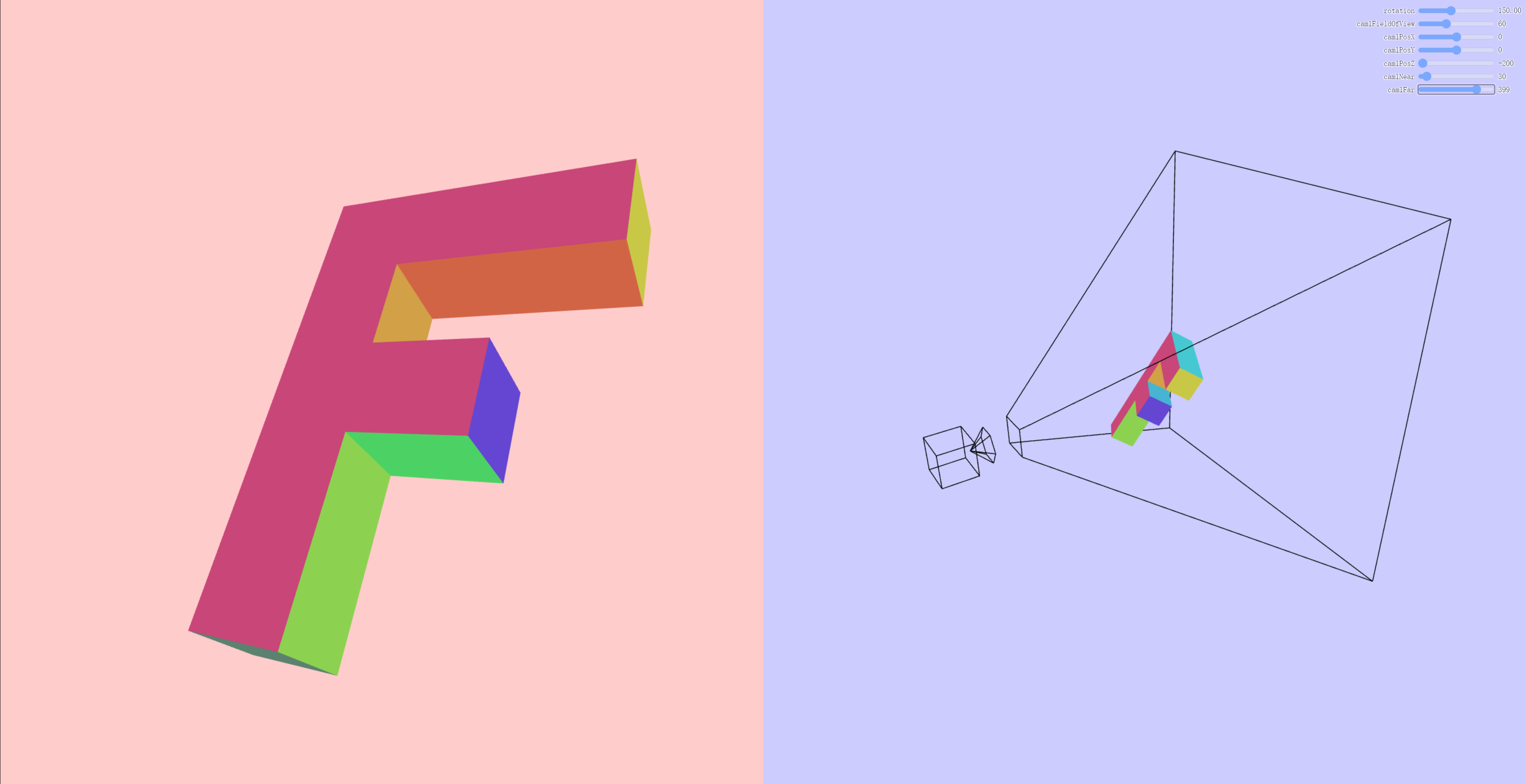
上面代码为什么使用
perspectiveProjectionMatrix而不使用perspectiveProjectionMatrix2?
因为我们的目的是使用第二个相机来可视化第一个相机的视锥体,所以我们才需要将第一个相机的视锥体转换回相机空间。
而且在NDC(标准化设备坐标) 空间中,视锥体的顶点被定义为从[-1, -1, -1] 到 [1, 1, 1] 的立方体。
demo地址 可视化相机 (opens new window)
参考文档
WebGL 可视化相机 (opens new window)
阅读量: